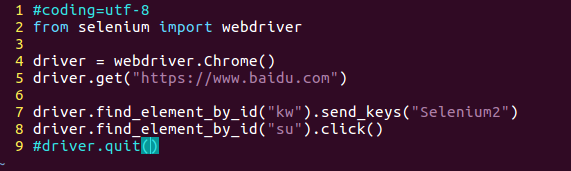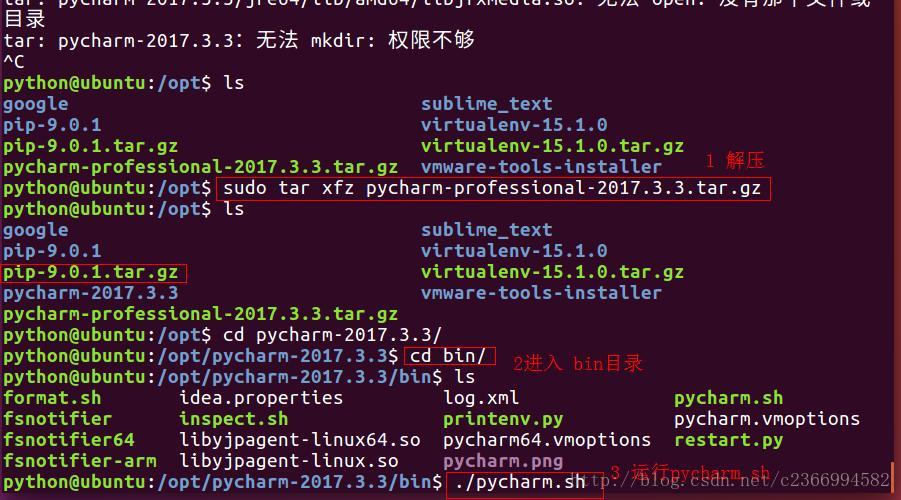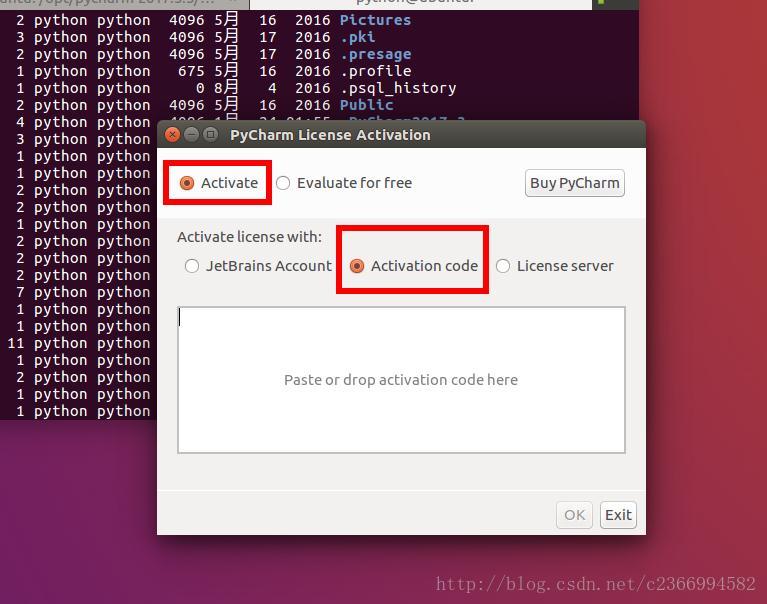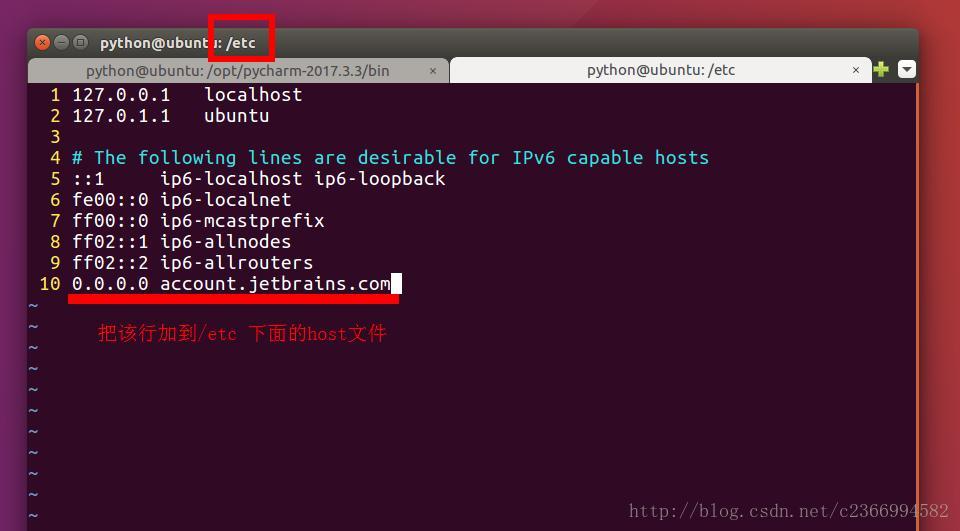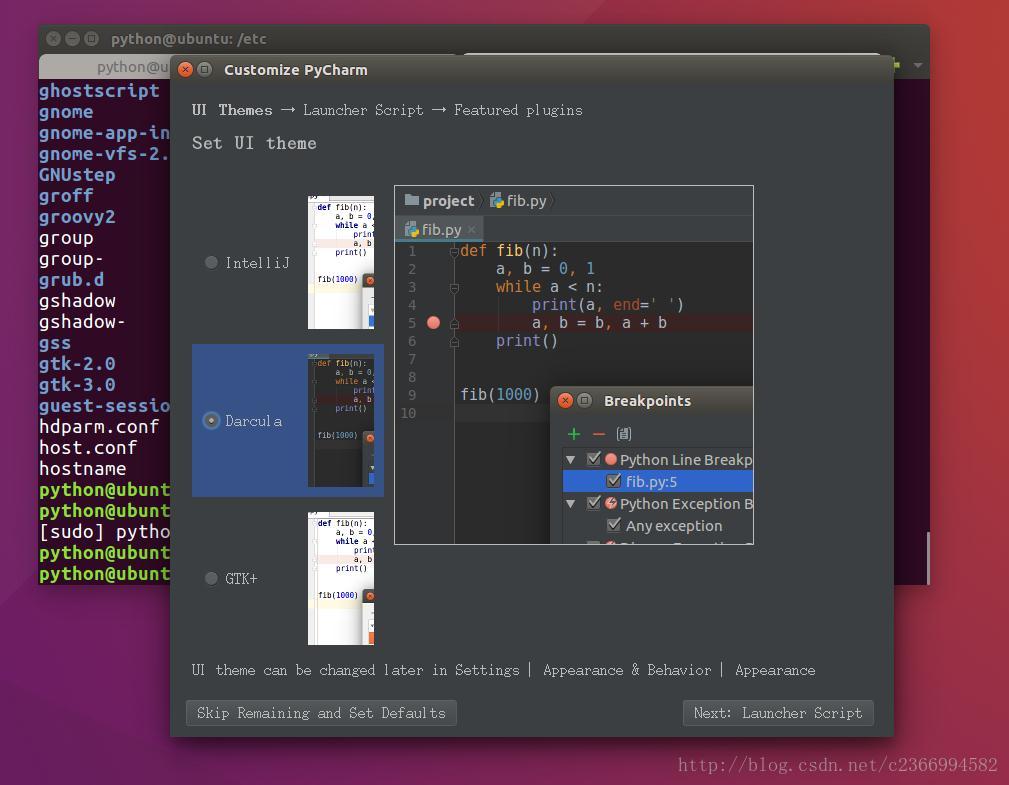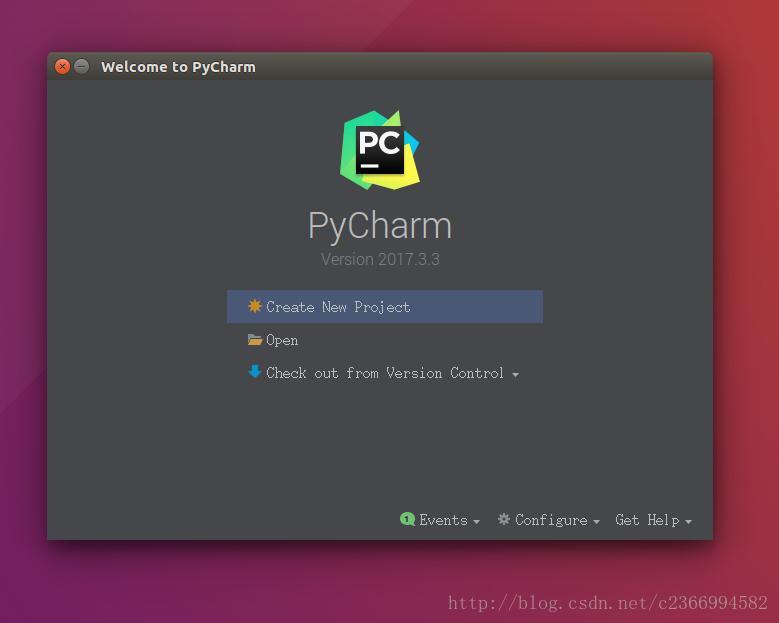前提:一般用户安装都命令前都需要sudo ,或者在root用户下
1、Ubuntu 16.04 安装PyCharm
- Ubuntu 16.04 安装PyCharm
本文通过第三方源安装PyCharm,好处是升级方便。
添加源: $ sudo add-apt-repository ppa:mystic-mirage/pycharm 安装收费的专业版: $ sudo apt-get update $ sudo apt-get install pycharm1、首先去官网下载对应的pycharm,拷贝到/opt目录,解压,进入bin目录,运行pycharm.sh,如图:
2、激活 运行pycharm.sh后如下图,选择激活码激活,激活码:http://idea.lanyus.com/,激活前要添加host文件
3 安装完成,上述步骤昨晚,简单的配置就可以使用了。
安装免费的社区版:
$ sudo apt-get update $ sudo apt-get install pycharm-community $ sudo apt remove pycharm pycharm-community && sudo apt autoremove不用配置环境变量,在终端随时可以启动pycharm-community来打开pycharm IDE
- pycharm切换python2 和python3
选择pycharm View——勾选Toolbar;点击工具栏中的扳手状的图标——project Interpreter中切换
2、ubuntu16.04 安装git:
apt-get install git
git init
初始化空的 Git 仓库于 /home/rxf/python3_1000/.git/
git clone https://github.com/Ranxf/1000(将git上已有项目或脚本clone到本地)
3、Ubuntu16.04安装pip:
apt-get install python3-pip
安装个easy_install工具后
Ubuntu下Python读写excel库:
easy_install3 xlrd
easy_install3 xlwt
easy_install3 xlutils
安装路径:Installed /usr/local/lib/python3.5/dist-packages/xlwt-1.3.0-py3.5.egg
4、Ubuntu16.04安装pytest:
pip3 install pytest
pytest --version(版本查看),结果This is pytest version 3.2.3, imported from /usr/local/lib/python3.5/dist-packages/pytest.py
5、Ubuntu16.04 安装selenium(安装好后的目录 /usr/local/lib/python3.5/dist-packages/)
root@xzrs:/usr/bin# pip3 install selenium或python3 -m pip install selenium自动安装最新版本senlenium-3.6.0
如果之前安装的是selenium2,执行升级安装
pip install --upgrade selenium
查看selenium版本方法:
python Console下:
>>>import selenium
>>>print(selenium.__version__) 3.6.0Webdrive 支持firefox(geckodriver),chrome(chromedrive),IE(驱动)及Opera(驱动)。各浏览器驱动下载地址
6、Ubuntu16.04 手动安装firefox任何版本
本次系统安装后,Firefox版本为51.0.1(64-bit)。
如果你想在 Ubuntu 中手动下载最新版本的 Firefox,进入它的。通过它你将可以获取到最新版本并安装它。
如果你想从初始版本安装其它版本的 Firefox,。在这你将看到从0.8开始的每个版本。
下载完你想要的版本之后,切换到 home 目录下的下载文件夹,因为 Ubuntu 的大多数文件被下载到了这里。
配置 Firefox
由于大多数 Firefox 下载文件以.tar和.bz2格式保存,必须从这些压缩包中提取文件。有很多方法可以在 Ubuntu 中解压缩文件。
比如我下面使用的命令。很容易从.tar和.bz2中提取文件。
-
- tar -xvf firefox*.tar.bz2
解压后,将会有一个新的 Firefox 文件出现在下载文件夹中。这其中包含了所有的 Firefox 的文件和可执行文件。
由于我们不想删除当前安装的 Firefox,我们必须给每个版本的 Firefox 创建一个单独的文件夹。因此,对于 Firefox 版本30,使用下面的命令在/opt目录下创建一个包含新 Firefox 内容的文件夹。
-
- sudo mv firefox/ /opt/firefox55
现在,/opt/firefox55/目录包含的所有文件都是版本30的。
创建新的 Firefox 可执行符号链接
默认情况下,Firefox 的可执行文件在这个路径下:/user/bin/firefox。我们想要做的是临时创建一个备份,这样我们就可以使用我们的自定义安装的可执行文件。
要做到这一点,运行下面的命令。
-
- sudo mv /usr/bin/firefox /usr/bin/firefox-old
现在,我们已经从其默认位置移动了 Firefox 的可执行文件,我们必须将默认位置链接到我们新的自定义安装文件。要做到这一点,运行下面的命令来创建我们版本55的一个符号链接。
-
- sudo ln -s /opt/firefox55/firefox /usr/bin/firefox
这样就设置完成了,我们自定义安装的 Firefox 是 Ubuntu 默认的。每一次启动 Firefox,它将通过之前的新链接加载新的可执行文件。
7、Ubuntu16.04 手动安装geckodriver。
下载geckodriver地址
- 文件下载到home/下载目录下;
- cd 下载,tar -xvf geckodriver-v0.19.1-linux64.tar.gz;
- cp geckodriver /usr/bin/
- chmod +x geckodriver
本次使用的firefox版本55,配套geckodriver为v0.19.1。
8、Ubuntu16.04安装chrome方法:
- wget -c https://dl.google.com/linux/direct/google-chrome-stable_current_amd64.deb 如图:
\--2017-11-03 11:22:42-- https://dl.google.com/linux/direct/google-chrome-stable_current_amd64.deb正在解析主机 dl.google.com (dl.google.com)... 203.208.43.70, 203.208.43.78, 203.208.43.64, ...正在连接 dl.google.com (dl.google.com)|203.208.43.70|:443... 已连接。已发出 HTTP 请求,正在等待回应... 200 OK长度: 48725174 (46M) [application/x-debian-package]正在保存至: “google-chrome-stable_current_amd64.deb”google-chrome-stabl 100%[===================>] 46.47M 3.88MB/s in 11s 2017-11-03 11:22:54 (4.04 MB/s) - 已保存 “google-chrome-stable_current_amd64.deb” [48725174/48725174])
- dpkg -i google-chrome-stable_current_amd64.deb如图:
root@rxf:/opt# sudo dpkg -i google-chrome-stable_current_amd64.debsudo: 无法解析主机:rxf: 连接超时(正在读取数据库 ... 系统当前共安装有 222840 个文件和目录。)正准备解包 google-chrome-stable_current_amd64.deb ...正在将 google-chrome-stable (62.0.3202.75-1) 解包到 (62.0.3202.75-1) 上 ...正在设置 google-chrome-stable (62.0.3202.75-1) ...正在处理用于 desktop-file-utils (0.22-1ubuntu5.1) 的触发器 ...正在处理用于 gnome-menus (3.13.3-6ubuntu3.1) 的触发器 ...正在处理用于 bamfdaemon (0.5.3~bzr0+16.04.20160824-0ubuntu1) 的触发器 ...Rebuilding /usr/share/applications/bamf-2.index...正在处理用于 mime-support (3.59ubuntu1) 的触发器 ...root@rxf:/opt#
则可以从应用程序中启动chrome和锁定到启动栏。
如果安装过程中有如下错误:
如显示以下类似文字
Selecting previously unselected package google-chrome-stable.(Reading database ... 154656 files and directories currently installed.)Preparing to unpack google-chrome-stable_current_amd64.deb ...Unpacking google-chrome-stable (50.0.2661.86-1) ...dpkg: dependency problems prevent configuration of google-chrome-stable:google-chrome-stable depends on libappindicator1; however:Package libappindicator1 is not installed.dpkg: error processing package google-chrome-stable (--install):dependency problems - leaving unconfiguredProcessing triggers for man-db (2.7.5-1) ...Processing triggers for gnome-menus (3.13.3-6ubuntu3) ...Processing triggers for desktop-file-utils (0.22-1ubuntu5) ...Processing triggers for mime-support (3.59ubuntu1) ...Errors were encountered while processing: google-chrome-stable
则执行
sudo apt-get install
此时如显示
Reading package lists... DoneBuilding dependency treeReading state information... DoneYou might want to run 'apt-get -f install' to correct these.The following packages have unmet dependencies:google-chrome-stable : Depends: libappindicator1 but it is not installedE: Unmet dependencies. Try using -f.
则執行
sudo apt-get install -f
完毕后重试以下命令,即可成功安装chrome
sudo dpkg -i google-chrome-stable_current_amd64.deb 9、Ubuntu16.04安装chrome驱动方法 如果要只用IE或者Chrome浏览器运行Web自动化用例,则需要先安装相应的浏览器驱动。要注意的是不同版本浏览器也对应不同版本的驱动,下载地址选择对应版本进行安装。 我浏览器的版本为:版本 62.0.3202.75(正式版本) (64 位),我下载的驱动为V2.33。
----------ChromeDriver v2.33 (2017-10-03)----------Supports Chrome v60-62Resolved issue 2032: ChromeDriver crashes while creating DNS resolver [['Pri-1']]Resolved issue 1918: Get/SetWindowSize & Get/SetWindowPosition commands are failing on Chromev62+ [['Pri-1']]Resolved issue 2013: Android 8.0.0 webviews not supported [['Pri-2']]Resolved issue 2017: In mobileEmulation "element is not clickable" if it is outside the visible area [['Pri-2']]Resolved issue 1981: chromedriver does not respect excludeSwitches flag [['Pri-2']]Partially Resolved issue 2002: Add Cookie is not spec compliant [[]]Resolved issue 1985: FindElement raises the wrong error [[]]
下载完成后解压文件:
root@rxf:/home/rxf/下载# unzip chromedriver_linux64.zipArchive: chromedriver_linux64.zip inflating: chromedriver
然后把他放到/urs/bin下面即可
root@rxf:/home/rxf/下载# cp chromedriver /usr/bin/
测试是否成功
可以编写以下代码进行测试: